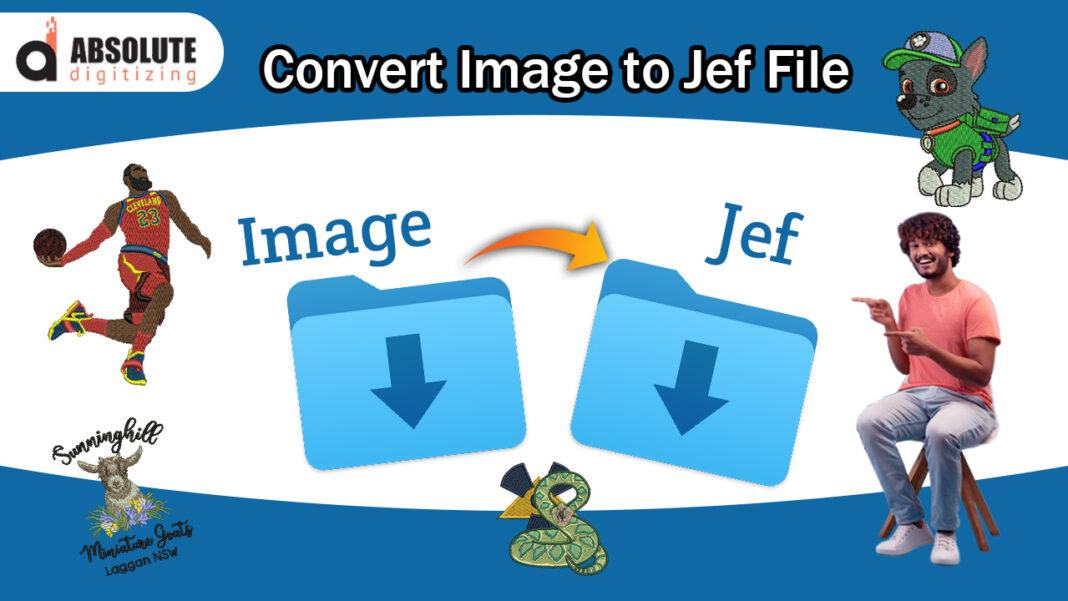Embroidery enthusiasts know that turning a favorite image into a stitch-ready design can feel like magic—but it’s really just smart digitizing. If you own a Janome embroidery machine (or any machine that reads JEF files), you’ll need to convert your artwork into this specialized format before stitching. While professional digitizing services can handle this for you, doing it yourself gives you full creative control and saves money. Here’s a straightforward, beginner-friendly guide to convert image to JEF format right from your home computer.
Table of Contents
Understanding JEF Files
First, what exactly is a JEF file? It’s the embroidery format used by Janome machines, containing all the stitch information—needle paths, thread colors, stitch types, and machine commands. Unlike standard image files (like JPG or PNG), a JEF file tells your embroidery machine exactly how to recreate the design in thread.
What You’ll Need
Before diving in, gather these essentials:
- Source Image: A clear, high-contrast image works best (think logos, clipart, or bold illustrations).
- Embroidery Software: You’ll need digitizing software that can export to JEF. Some options:
- Janome Digitizer MBX (official Janome software)
- Hatch Embroidery (user-friendly with JEF export)
- Wilcom EmbroideryStudio (professional-grade)
- Ink/Stitch (free, but requires more manual work)
- Embroidery Machine: A Janome or compatible machine to test your design.
- Stabilizer & Fabric: For test-stitching your file.
Step 1: Choose the Right Image
Not all images digitize well. For best results:
✅ Use simple, bold designs (e.g., logos, icons, or line art).
✅ Avoid photos or watercolor-style images—they often turn blurry when stitched.
✅ Check resolution: 300 DPI or higher ensures cleaner edges.
Pro Tip: If your image has small text, enlarge it before digitizing—tiny letters can become unreadable when stitched.
Step 2: Import into Embroidery Software
Open your chosen software and import the image. Most programs let you drag and drop or use an “Import” function.
- Auto-Trace (If Available): Some software (like Hatch) offers an auto-digitizing feature that converts the image into stitches automatically. This is a great starting point for beginners.
- Manual Tracing (For More Control): If auto-trace doesn’t give clean results, manually trace the key outlines using tools like:
- Run Stitch (for fine details)
- Satin Stitch (for smooth borders)
- Fill Stitch (for large solid areas)
Step 3: Adjust Stitch Settings
This is where the real digitizing happens. Key adjustments:
✔ Stitch Type:
- Satin stitches = best for outlines and text.
- Fill stitches = ideal for larger colored areas.
✔ Density: Too many stitches can cause puckering; too few may look patchy.
- Light fabrics (like cotton): 0.4mm spacing.
- Heavy fabrics (like denim): 0.6mm spacing.
✔ Underlay: Adds stability.
- Zigzag underlay for stretchy fabrics.
- Center run underlay for precise details.
✔ Pull Compensation: Adjusts for fabric tension to prevent distortion.
Step 4: Assign Thread Colors
Most software lets you pick thread colors from a palette (like Madeira or Isacord). If you’re using specific thread brands, match the colors as closely as possible.
Tip: Limit color changes—each new thread adds time to your project.
Step 5: Export as JEF
Once your design looks good on-screen:
- Click “Save As” or “Export.”
- Select JEF format (some software may list it as “Janome”).
- Choose the right hoop size (matches your machine’s capability).
Step 6: Test Stitch Before Final Use
Never skip this step! Load the JEF file onto a USB and test it on scrap fabric.
🔍 Check for:
- Puckering (adjust density if needed).
- Thread breaks (may indicate too many stitches in one area).
- Misaligned details (tweak pull compensation).
Troubleshooting Common Issues
❌ Problem: Design looks distorted after stitching.
✅ Fix: Increase pull compensation or adjust underlay.
❌ Problem: Thread keeps breaking.
✅ Fix: Reduce stitch density or change needle size.
❌ Problem: Small details are blurry.
✅ Fix: Simplify the design or enlarge it before digitizing.
Alternative: Use Online Conversion Tools
If you don’t own digitizing software, some websites (like Embird Online or StitchBuddy) offer JEF conversions for a small fee. Just upload your image, tweak settings, and download the JEF file.
Note: Auto-converted files often need manual cleanup for best results.
Final Thoughts
Converting an image to JEF format isn’t just about file conversion—it’s about understanding how stitches interact with fabric. The more you practice, the better your digitizing skills will become. Start with simple designs, experiment with settings, and soon you’ll be turning any image into embroidery-ready art like a pro.
Now, what will you stitch first? A custom logo? A personalized gift? With this guide, your creativity is the only limit. Happy stitching! 🧵